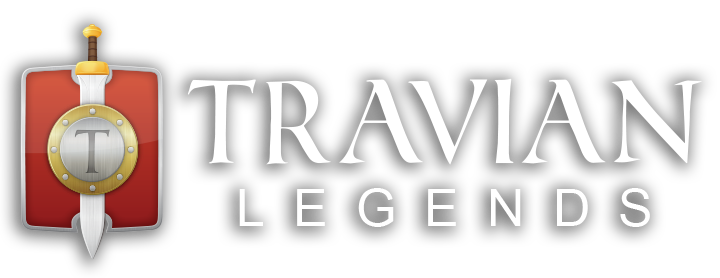Unlocking the full potential of the map in Travian: Legends can significantly enhance your gameplay experience. In this guide, we’ll delve into some hidden features and tips to help you navigate and strategize more effectively.
Understanding Tile Details

Coordinate Input Simplified
Inputting coordinates into Travian: Legends is a breeze. Simply paste the coordinates into either the X or Y entry field, and the game will automatically set the other one for you. This streamlined process saves time and ensures accuracy when pinpointing specific locations on the map.
Navigation Shortcuts
Efficient navigation is key to conquering the game world. Utilize these shortcuts to traverse the map seamlessly:
- Press G to Toggle Grid: Hide or display the grid overlay by pressing G on your keyboard.
- WASD or Arrow Keys: Move around the map using WASD or arrow keys for quick exploration.
- M key to open/close Minimap
- O key to open/close Outline menu
Minimap

Outline Menu
The outline menu is a powerful tool for managing markers and enhancing collaboration within your alliance. Just click on a certain tile with the right mouse button and pick which marker you want to add.
Which features are worth mentioning for the outline?
Players and Alliance Markers: These markers serve similar purposes, allowing players to mark specific locations on the map. However, the key difference lies in their visibility scope:
- Players Markers: Visible only to the player who sets them, providing personal reference points.
- Alliance Markers: Visible to the entire alliance, facilitating coordinated strategies and communication.
- Please, note, that priority is the following: Alliance (own player marking) -> Player (own player marking) -> Alliance (alliance marking -> Player (player marking).
Toggle Visibility: You can easily manage visibility of player and alliance markers for yourself by clicking on the upper menu buttons. Greyed out buttons indicate disabled marker display.
- Mark Alliance: Adds an outline border around all villages and oases associated with a particular alliance. Useful for highlighting alliances with varying relationships to your own, such as allies or rivals.
- Mark Player: Adds an outline border around villages and oases belonging to a specific player. Ideal for keeping track of notable players or monitoring potential threats.
- Mark Field This feature allows players to strategically mark map tiles with flags, providing essential notes and information for planning and coordination:
Rectangular Flags: Visible only to the player who sets them, offering personalized markers for individual reference.
Triangle Flags: Visible to the entire alliance, enabling collaborative planning and communication.
How to edit text on the flags:
How to delete markers:
Don’t forget though about Marker Etiquette. Maintaining a clutter-free map environment is essential for effective gameplay and communication:
- Regular Cleanup: Encourage players to regularly review and remove outdated markers to ensure a clear and accurate map view. You can do that by going into outline menu and removing the outdated markers by clicking on the cross.
- Balanced Information: Avoid overloading the map with excessive markers, prioritizing relevant and up-to-date information to streamline navigation and decision-making.